You have optimized your campaigns and honed in on the sections and publishers bringing in the most engaged traffic. Now, it’s time to strategically exclude those that consume a majority of your budget without offering a high return.
This is a powerful feature that can make or break the performance of your campaign. Blocking too many publishers or sources can cause a traffic decrease large enough to trigger a severe performance dip. We recommend blocking by section per campaign first to accurately monitor which sources are the least effective for your goals. Only block publishers on the account level as a last resort and only if the site is not driving results for any of your campaigns.
Using this feature will allow you to narrow in on Publishers and Sections by campaign or by the account as a whole. You can also exclude publishers or sections in bulk.
Log in to your account, select the desired campaign (or all campaigns) and select “By Publisher” or “By Section” from the drop down menu.
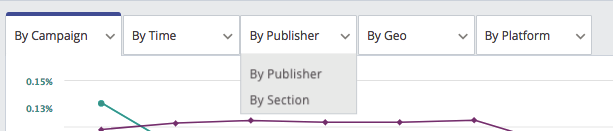
Filtering Publishers For All Campaigns
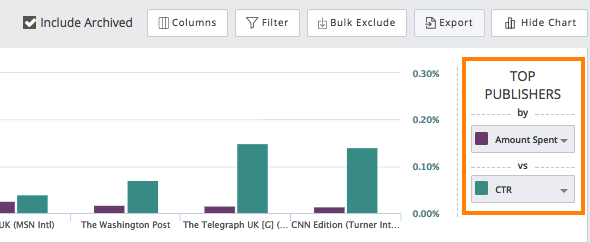
Once you have selected your filtering preferences, you can adjust specific metrics to compare on the right side of the data visualizer. (Ex: Amount Spent vs. CTR)
After adjusting the metrics and date range, a list of relevant publishers will be displayed beneath the data visualizer. Click the button next to the publisher name to exclude them from your entire account.
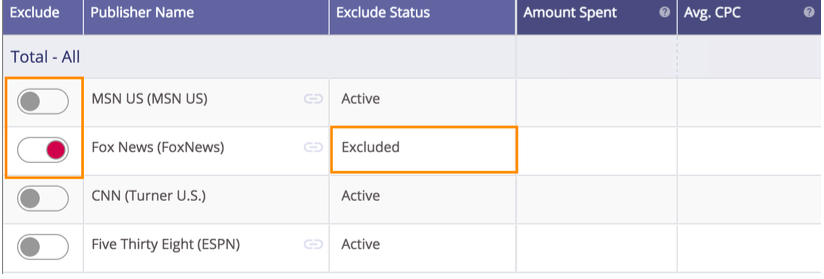
Filtering Publishers by a Specific Campaign
You can narrow in on publishers for a specific campaign in two ways:
1) Click on the campaign name first and then select “By Publisher” or “By Section” from the drop-down menu. From here, you can see all of the publishers that have recommended your content for that specific campaign.
2) Open up the campaign’s settings by clicking on the pencil icon next to the campaign name. Enter the name of the publisher you want to remove in the “Exclude Publishers and Sections” box.

Excluding Publishers in Bulk
To exclude multiple publishers at once, select ‘By Publisher’ for a specific campaign or select “All Campaigns” for the exclusions to be account wide. Next, select all the publishers you want to exclude by checking the corresponding boxes in the left-hand column.
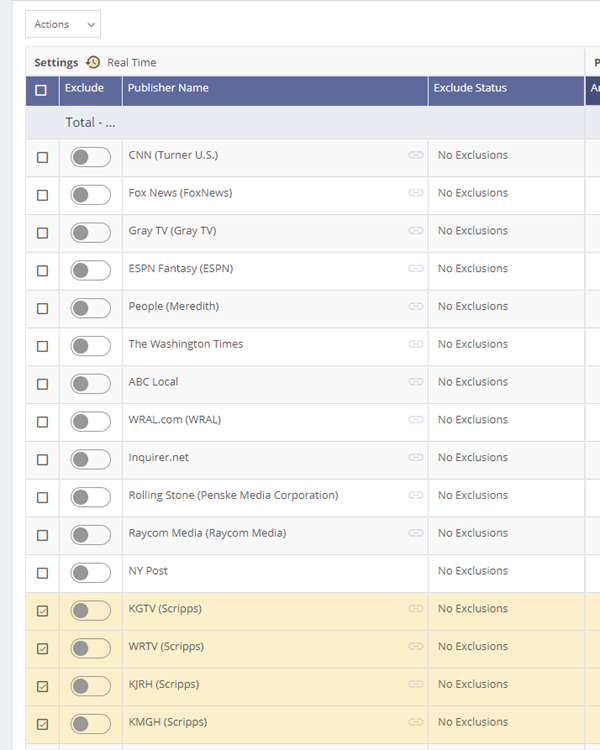
Next, click the Actions drop down in the upper left and select Exclude. This will exclude the selected publishers. Please note, you can also use this method to exclude Sections in bulk by simply selecting the ‘By Section’ option under the drop down menu.
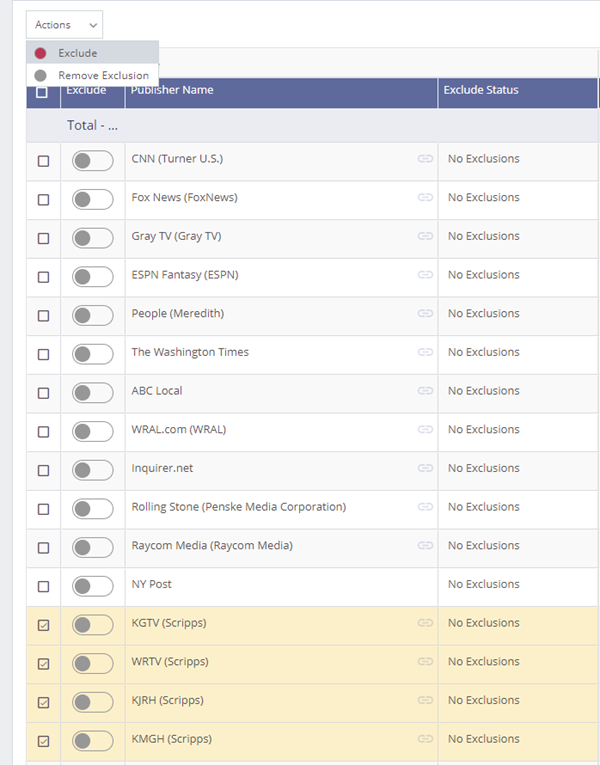
If you run into any errors or have questions about this feature, feel free to reach out to our DIY Customer Success team and we’ll be happy to guide you. You can also read more on how to integrate your Outbrain data with Google Analytics, to gain deeper insight into your content strategy efforts.
Important to Note
- A publisher will show as partially excluded if certain campaigns have excluded it or certain sections are removed.
- You can block up to 30 publishers per campaign and 100 sections per campaign
- Excluding too many publishers/sections may limit your potential reach and have a negative impact on your performance.
- If you choose to block a top performing publisher, we recommend increasing your CPC to compensate for the loss source of traffic.
- You can also make bulk section exclusions by using the ‘Import’ option. First export your campaign-specified “By Section” report in the dashboard to find the Section IDs for the sections you want to exclude. Create a CSV file of those Section IDs you would like to exclude. When complete, click the Excludes option under the Import button in the upper right.
- To prevent performance issues, we recommend not excluding section or publishers if you’re using Conversion Bid Strategy.